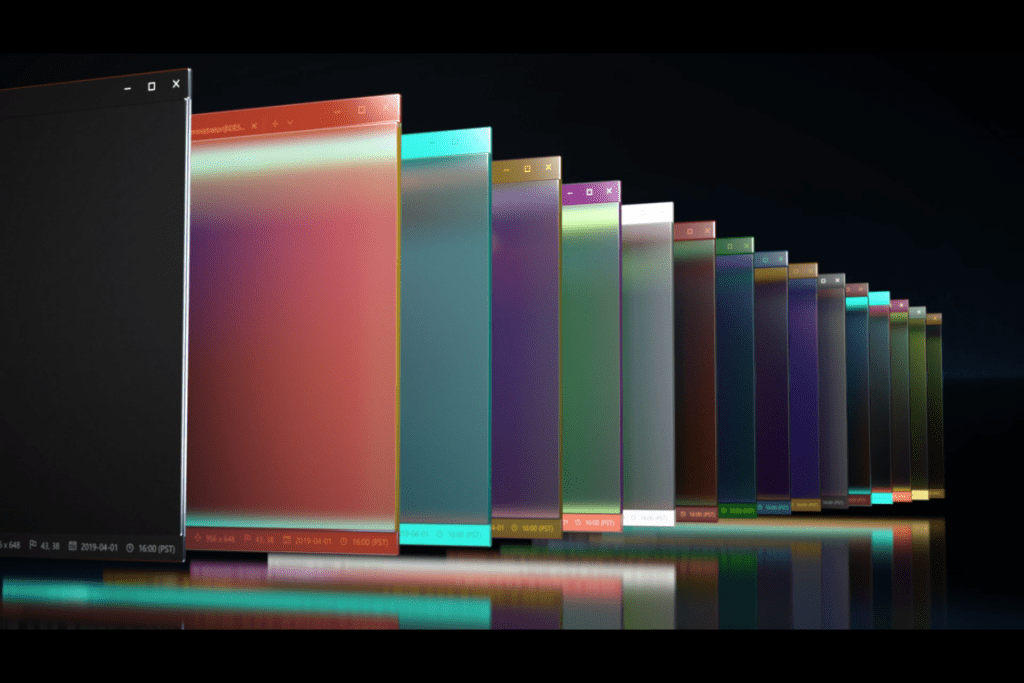Windows Terminal Preview 1.16 is now available with the following updates:

Theming
Add more customizable possibilities for users by introducing themes

themes is a global property that can contain various themes objects that will appear in the themes drop-down menu on the Set the appearance of the user interface page. Below are the objects each themes object can accept.Notice:Themes can only be edited using JSON files, but they will appear in the Theme drop-down menu in the Settings UI.
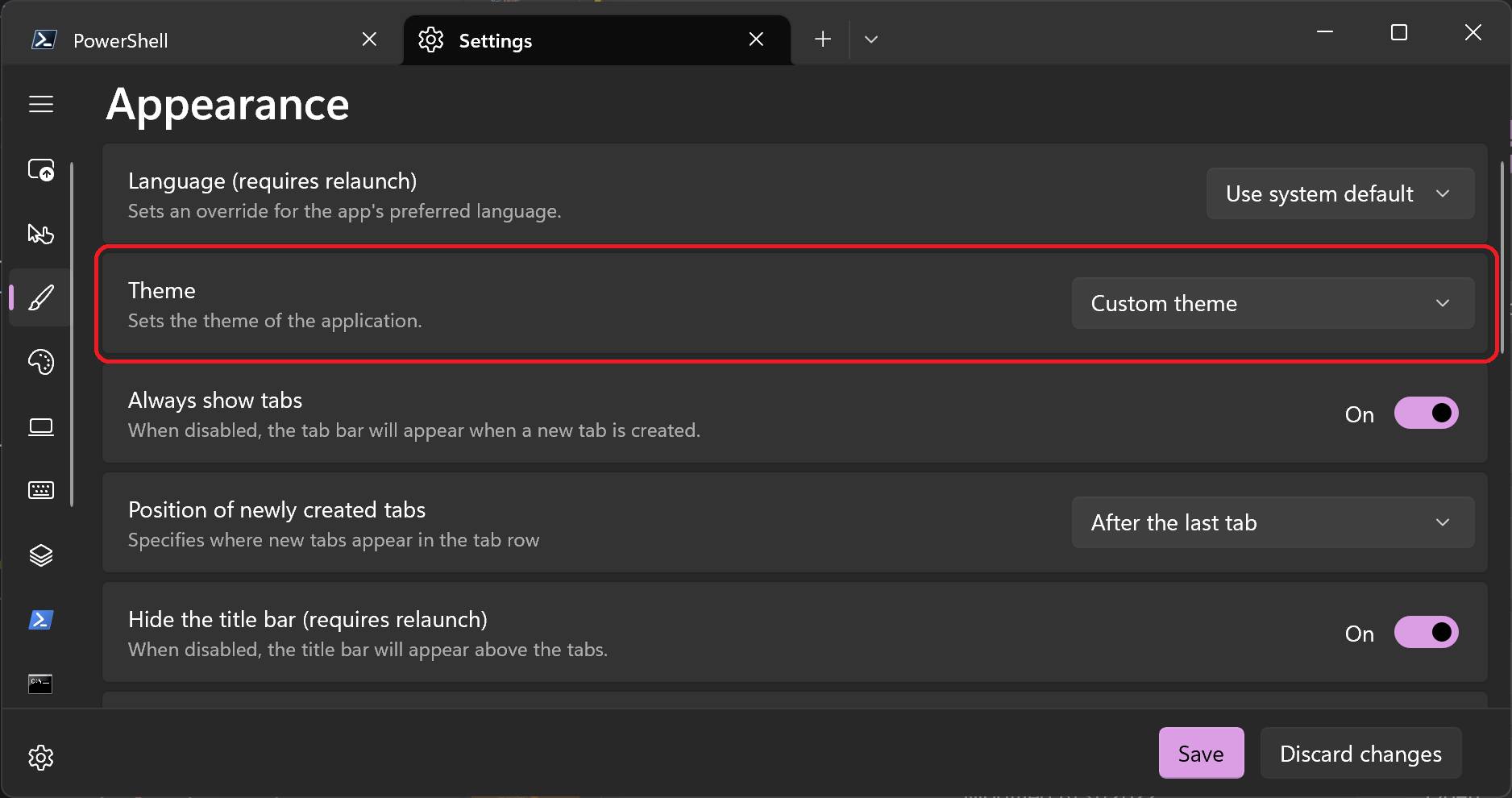
Sample JSON
"themes":
[
{
"name": "Grace Kelly",
"tab":
{
"background": "#00515EFF",
"showCloseButton": "always",
"unfocusedBackground": null
},
"tabRow":
{
"background": "#061612FF",
"unfocusedBackground": "#061612FF"
},
"window":
{
"applicationTheme": "dark"
}
}
]Tab
Settings applied to tabs can be modified through the tab object within the theme object. The tab object supports the background, unfocusedBackground, and showCloseButton properties. background will set the background color of the tab when it is active, and will always show the color at full opacity. unfocusedBackground sets the color of the tab when it is not active, and showCloseButton toggles the appearance of the close button on the tab.
Tab row
The settings applied to the tab row can be modified through the tabRow object within the theme object. The tabRow object supports background and unfocusedBackground properties. background will set the color of the tab row background when the window is focused. unfocusedBackground will set the color of the tab row background when unfocused.
Window
The settings applied to the window can be modified through the window object inside the theme object. The window object supports applicationTheme. Unless another color is specified, applicationTheme will apply the color of the selected application theme to the terminal window.
New default colors
Modified Windows Terminal some of the default colors in .Default terminal use dark theme instead of following the system theme.
New colors
![]()
![]()
Old colors
![]()
![]()
New text rendering engine
Released a new experimental text rendering engine, youThis feature can be enabled for a configuration file (experimental.useAtlasEngine). In this release, the development team made this new renderer the default text renderer for all configuration files. The new renderer is more performant and now supports additional pixel shaders (including retro effects), bold fonts and underline/overline/hyperlink lines. If your machine doesn’t have a GPU, or you remote into a virtual machine that doesn’t have a GPU, it will fall back to a higher performance mode that doesn’t require hardware support.
Set where new tabs appear
The new one is now availablenewTabPositionThe global setting sets where new tabs are opened. This setting also appears on the Appearance page of the Settings UI. You can set new tabs to open at the end of all tabs or after the currently selected tab.
"newTabPosition": "atTheEnd", "newTabPosition": "afterCurrentTab"Redesigned color scheme page
Designed a more intuitive color scheme page. Updated the Setting UI Color Scheme page to improve its styling and user flow. Also added a “Set as Default” button which will apply a color scheme as your default in all profiles. Profiles that specify a color scheme will use their specified scheme instead of the default one.
New design
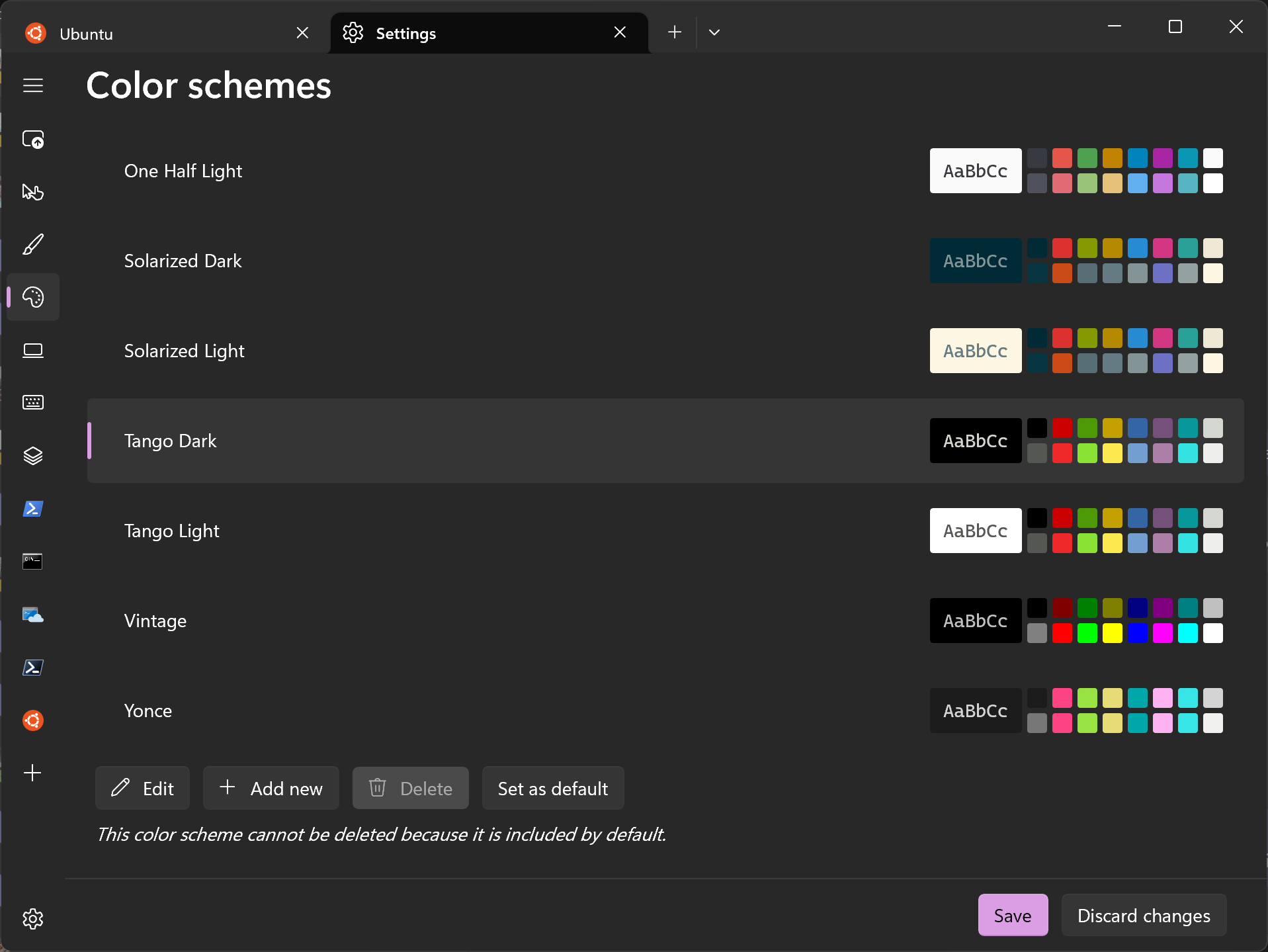
old design
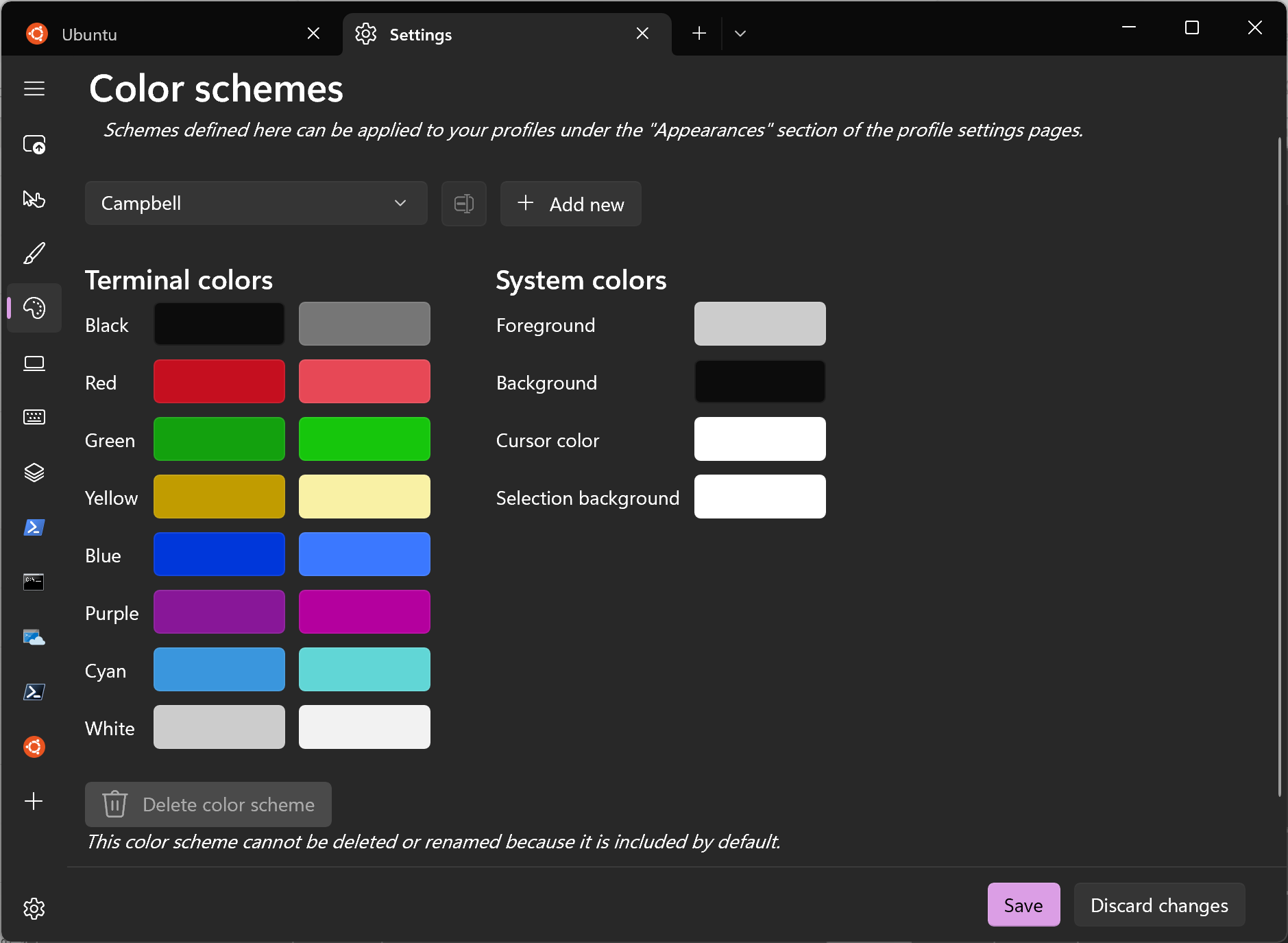
New actions
Expand selection to word
new expandSelectionToWord action expands the beginning and end of a text selection to include the words involved in the selection.
{ "command": "expandSelectionToWord" },other improvements
- Mark mode keybindings now precede custom keybindings.
- In mark mode, Tab and Shift+Tab can now be used between hyperlinks.
- The setting to adjust indifference text color is now enabled by default.
- Modified default dark and light theme colors for a more seamless look between tabs and text buffers.
- The Back button in the Command Palette now returns to the previously selected item in the Filter Actions list.
bug fix
- The flash in the pane will now dim rather than brighten when the BEL is issued in the light terminal.
- Spaces are no longer removed when pasting multiple lines.
- If the terminal was started by a process,
CloseOnExitThe terminal will now be automatically closed on termination, otherwise the terminal will end withgracefulBehaviour off.
More details can be found on the official blog.
#Windows #Terminal #Preview #Released #News Fast Delivery