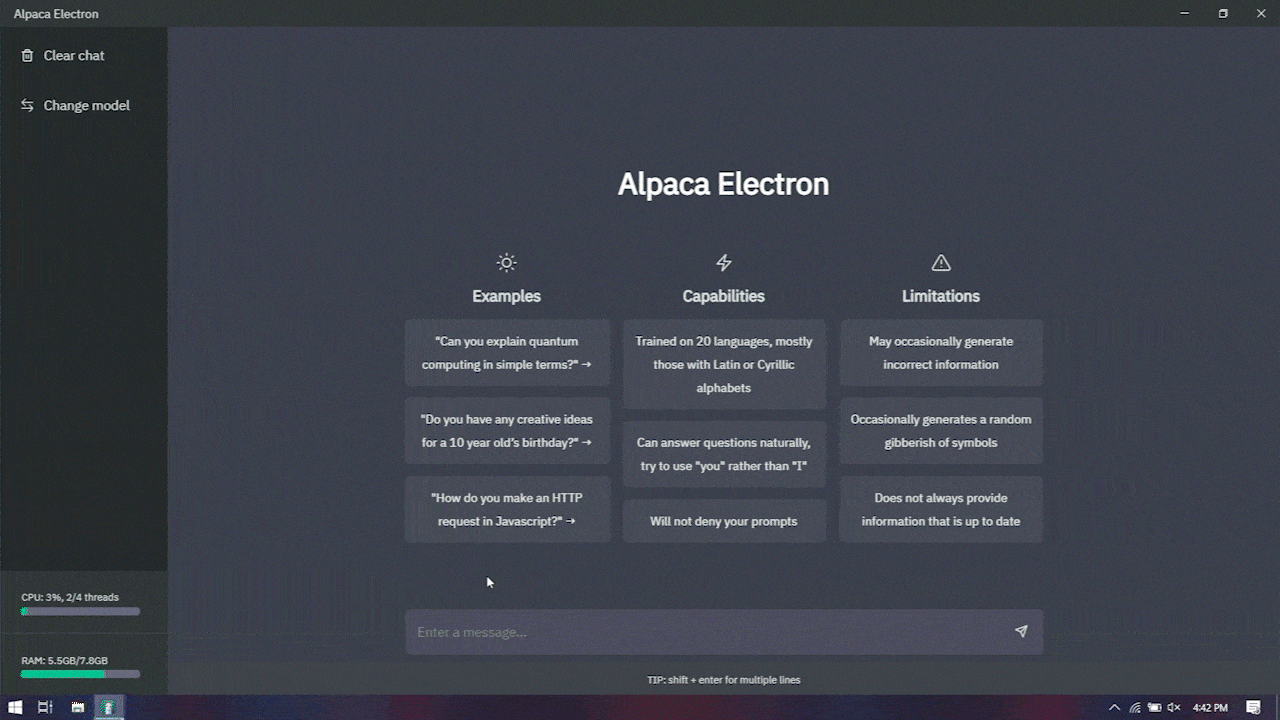Alpaca Electron aims to be the easiest way to chat with Alpaca AI models without any command line or compilation.
Features + To-Dos
- Runs locally on your computer, no internet connection required except to download the model
- Compact and efficient as it uses llama.cpp as backend (also supports Alpaca & Vicuna)
- Runs on the CPU, anyone can run it without an expensive graphics card
- No external dependencies required, everything is included in the installer
- UI “borrowed” from popular chat AI
- Supports Windows, MacOS and Linux (untested)
- Dockerization ????
- contextual memory
- chat record undone
- Integration with Stable Diffusion undone
- DuckDuckGo integration for web access undone
- GPU acceleration (cuBLAS and openBLAS)undone
Quick Start Guide
- Download an Alpaca model (7B native is recommended) and put it somewhere easy on your computer.
Notice
No download links will be provided in this repository.
-
From the publish page sectionDownload the latest installer.
-
Open the installer and wait for it to install.
-
After the installation is complete, it will ask for valid paths to the models. Now, go to where you placed the model, hold down the Shift key, right-click the file, and click Copy as Path.Then, paste it into the dialog and click
Confirm. -
The program will restart automatically. Now you can start chatting!
Notice
The program will also accept any other 4-bit quantized .bin model files. If you can find other .bin Alpaca model files, you can use them instead of the ones recommended in the quick start guide to experiment with different models. As always, be careful what you download from the internet.
????Troubleshooting
universal
- If you get an “Invalid file path” error when pasting the path into the model file, there may be some kind of typo in it. Try copying the path again or use the file chooser.
- If you receive a “Could not load model” error message, your model may be corrupted or incompatible. Try downloading the model again.
- If you encounter other issues or problems not listed here, please create an issue in the “Issues” tab at the top of this page. Describe in detail what happened and attach screenshots.
windows
- If the model is loaded into RAM but text generation does not seem to start,pleaseCheck if your CPU is compatible withAVX2Instruction set compatible. If it doesn’t support AVX2, Alpaca Electron will use AVX instead, which will be much slower, please be patient.
- If you get an error message “vcruntime140_1.dll is missing” or nothing happens and the model doesn’t load into RAM, try installingMicrosoft Visual C++ Redistributable .
Apple system
- If you receive an error message “The application cannot be opened because it is from an unidentified developer.”, go to the Applications folder. Then, control-click the app. Then click Open, then click Open when the warning appears. Your preferences will be saved and MacOS will allow you to open applications normally from now on.
- If the above doesn’t work, try running the following command in Terminal:
xattr -cr /Applications/Alpaca\ Electron.app/
Linux
-
You can download the pre-built application (packaged as tar.gz) from the releases page, unpack it and execute it,
./"alpaca electron"Or build the app yourself. -
If you want to build the app yourself:
Clone the repository:
git clone https://github.com/ItsPi3141/alpaca-electron.git
Change the current directory to alpaca-electron:
cd alpaca-electron
Install application-specific dependencies:
npm install --save-dev
Build the application:
npm run linux-x64
Change the current directory to the build target:
cd release-builds/'Alpaca Electron-linux-x64'
run the application
./'Alpaca Electron'
docker composition
- You can run this electron app with docker compose. Therefore, you need to complete the following steps:
Clone the repository:
git clone https://github.com/ItsPi3141/alpaca-electron.git
Change the current directory to alpaca-electron:
cd alpaca-electron
Build the container image:
docker compose build
Run the application container:
docker compose up -d
- If no windows are open run
docker compose up(without -d).If something like on your docker host appearsAuthorization required, but no authorization protocol specifiedRunning error.xhost local:root
#Alpaca #Electron #Homepage #Documentation #Downloads #Alpaca #Local #GUI #News Fast Delivery