CloudDM yes ClouGence A company launched free One-stop multi-data source development management tooluse it for easy access and management Different types of databases such as Redis, MySQL, Oracle, PostgreSQL, SQL SERVER, Greenplum, TiDB, StarRocks, etc. With CloudDM’s rich data source support, switching between multiple professional tools can be avoided, thereby improving work efficiency.
It is a localized application and has no background processes. Like DataGrip and Navicat, after the installation is complete, you only need to double-click the application icon to easily manage the database on the local computer or remote computer.
At present, CloudDM already supports two operating systems, Windows and MacOS, and it only needs a simple download -> Install -> run
get software
- Product official website https://www.cloudence.com/clouddm-personal
- According to the type of your computer operating system, the download link will provide the corresponding version when you visit the official website of the product
- Apple macOS system, providing DMG installation package
- Microsoft Windows system, providing EXE installation package
Install CloudDM on Windows
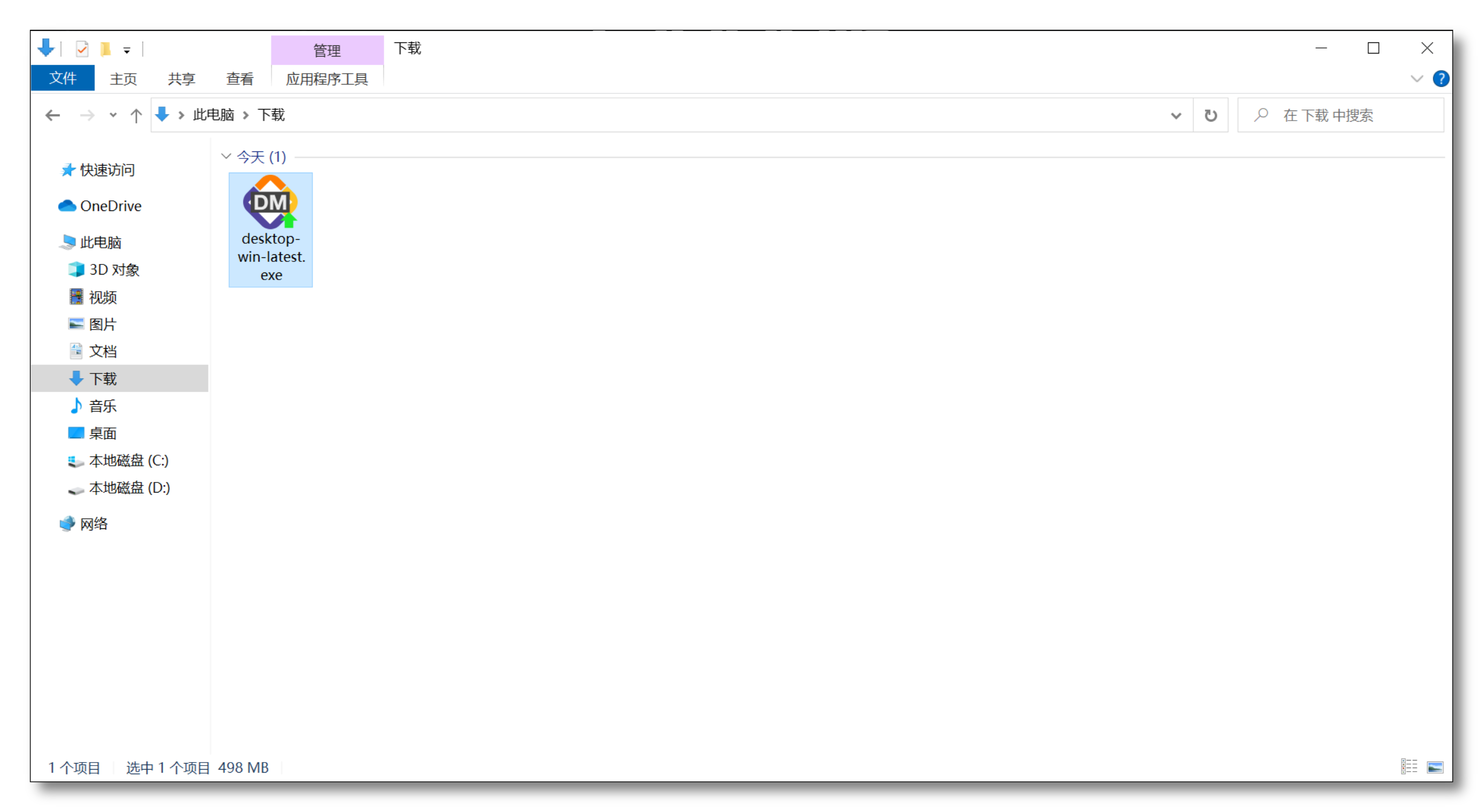
After the CloudDM installation package is downloaded, double-click to execute the installer

After completing the CloudDM installation according to the installation wizard, a CloudDM shortcut will be generated on the desktop, double-click the shortcut to enter the software
Install CloudDM on macOS
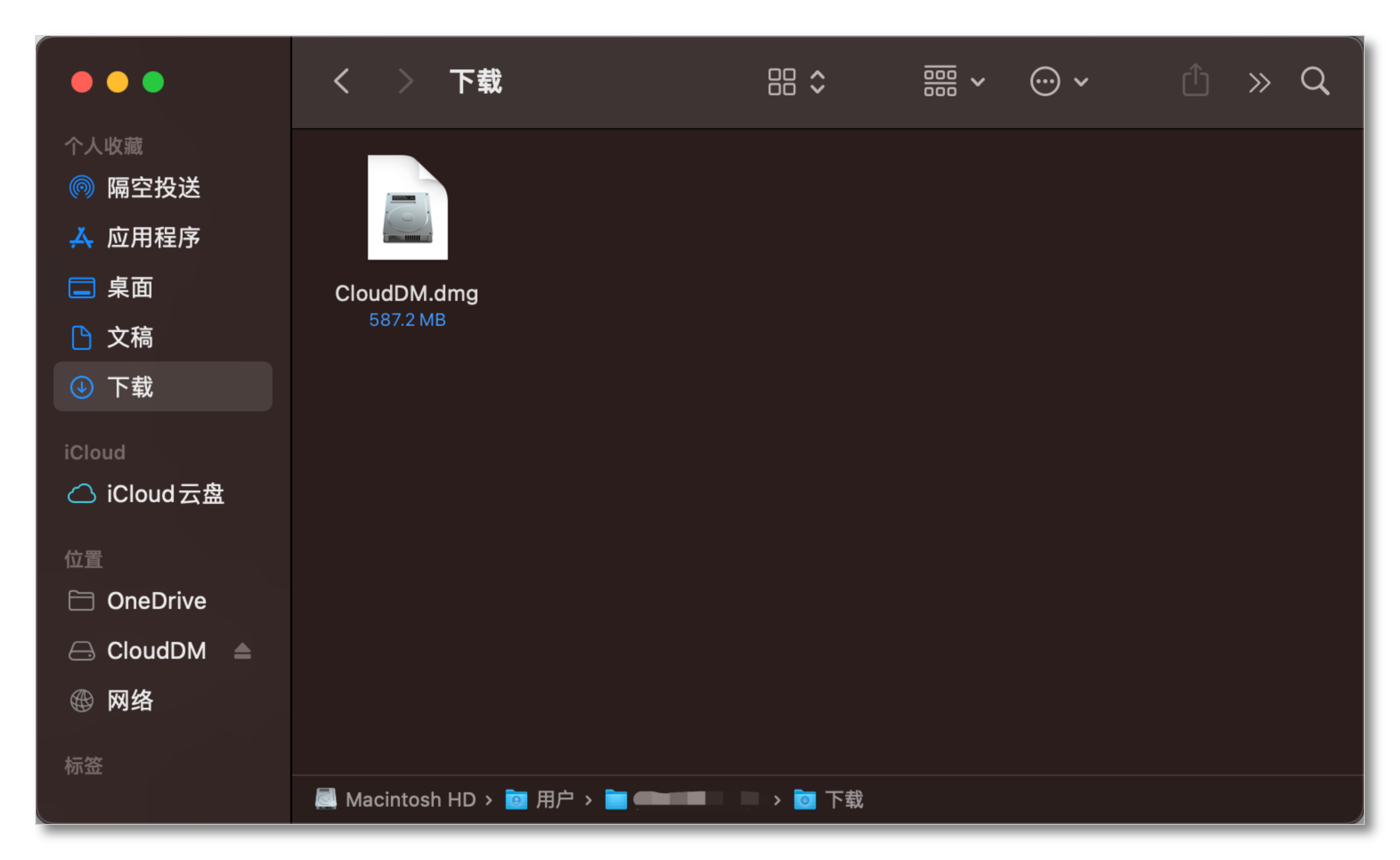
After the CloudDM installation package is downloaded, double-click “CloudDM.dmg” Open the installation image
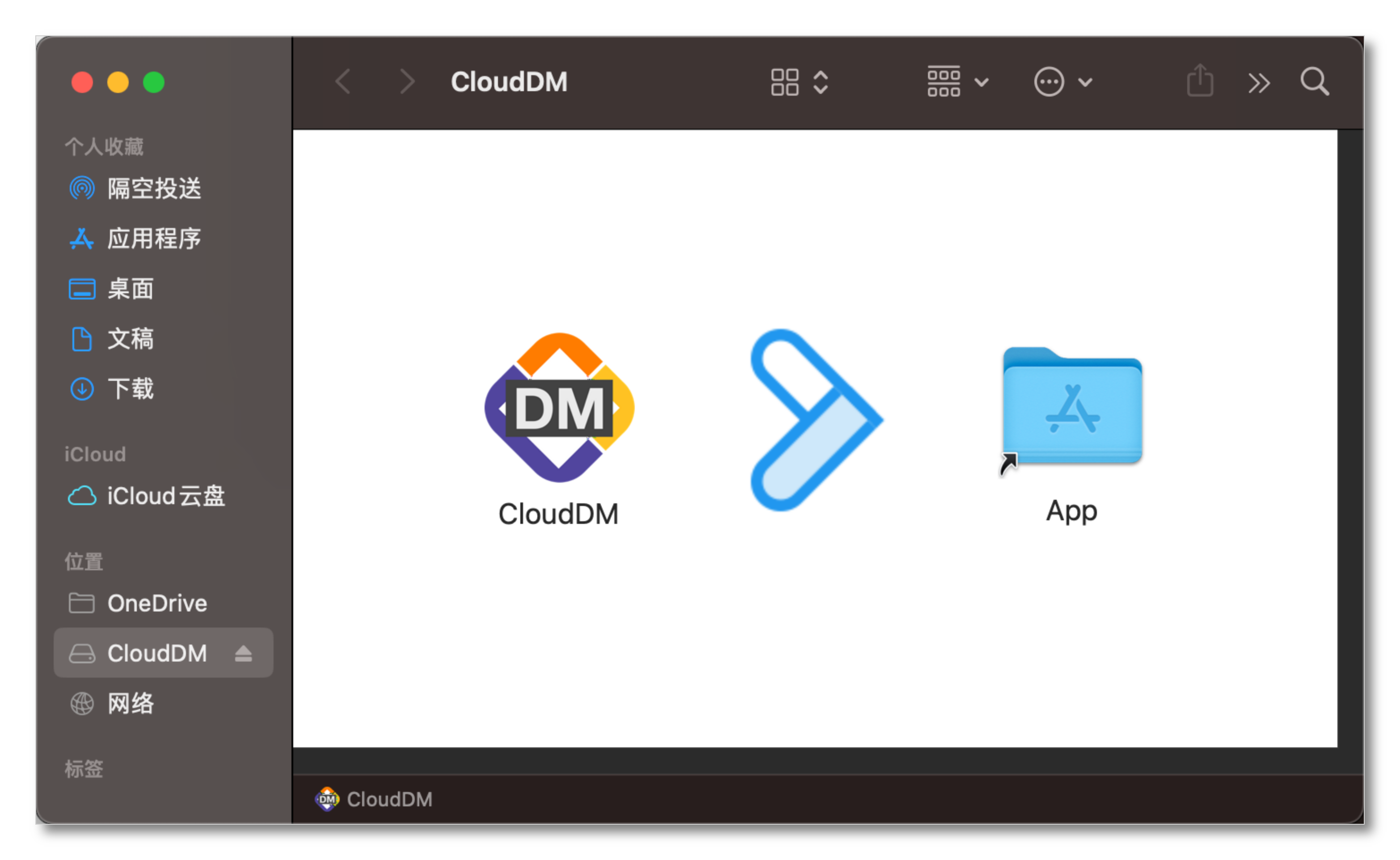
Use the mouse or trackpad to move the “CloudDM icon” into the “app” in the folder

Then enter “application” turn up”CloudDM” Double-click it to enter the software normally
add data source
When starting CloudDM for the first time, you need to add a data source
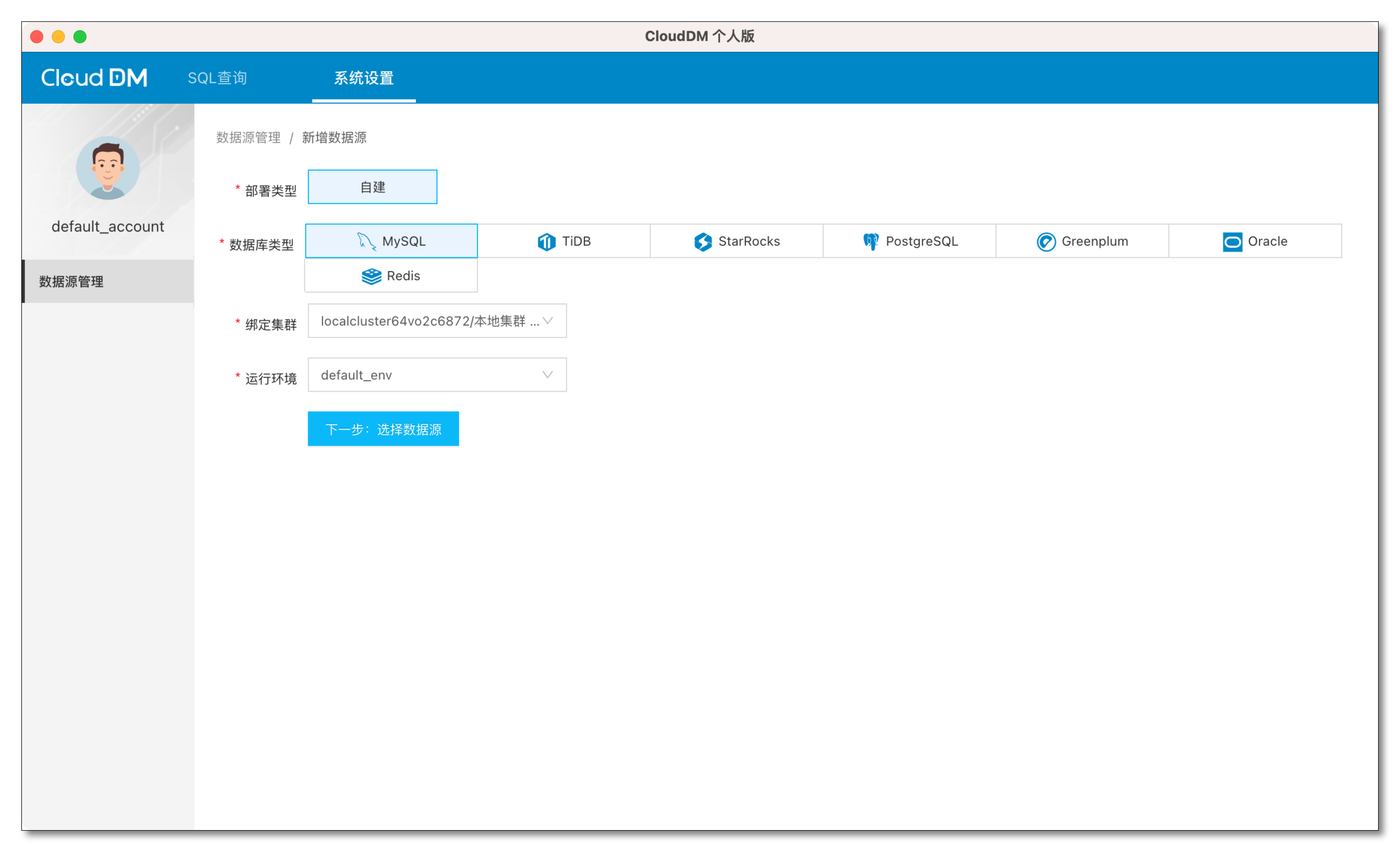
Click on “system settings” -> “add data source” Select your database next step

After entering the database information, click “test link” After success. You can click “Confirm add“
Execute query command
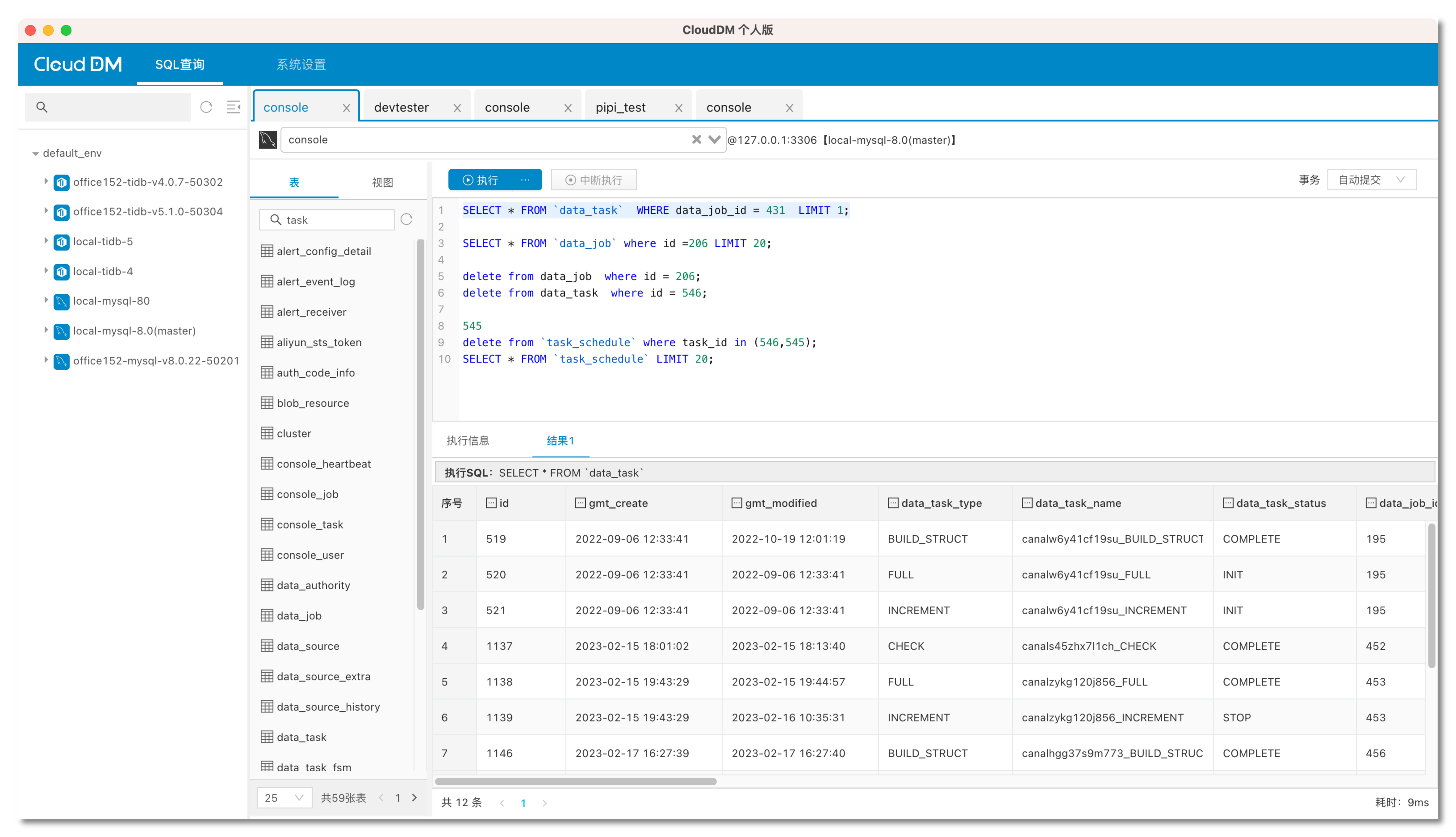
Then you can go back to “SQL query” window, execute the query command to get the query result
Question feedback and consultation
If you have any questions and comments during the use of CloudDM, you can contact us at any time. You can express your views and suggestions on software products in the following ways
- Find our little assistant on the right side of the product home page and join our community exchange group
- Leave your valuable comments in the public question collection feedback area
#CloudDM #Homepage #Documentation #Download #Onestop #MultiData #Source #Development #Management #Tool #News Fast Delivery