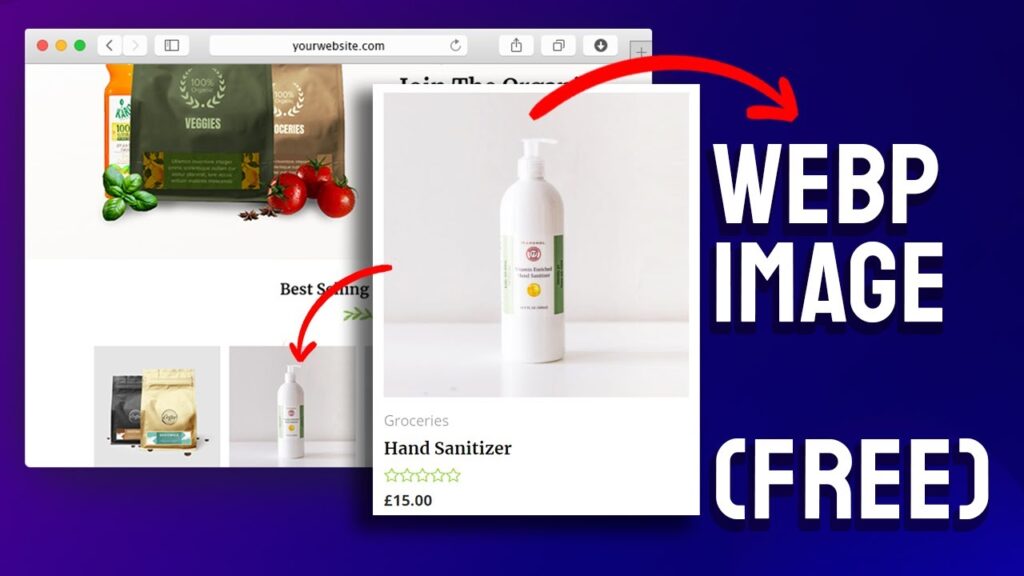Grab Imagify Here (It’s FREE) 👉🏽👉🏽
🎯 Links Mentioned in the Video 🎯
✅ Imagify Plugin 👉
Image Optimization Study #1 👉
Image Optimization Study #2 👉
✅✅ 👇🏽👇🏽 Here are some of our recommended products 👇🏽👇🏽 ✅✅
✅ Astra – The Most Popular WordPress Theme 👉🏽
✅ Schema Pro – Add Schema To Your Website 👉🏽
✅ Ultimate Addons for Elementor 👉🏽
✅ Ultimate Addons for Beaver Builder 👉🏽
✅ Convert Pro – Convert Visitors to Subscribers 👉🏽
✅ WP Portfolio – Showcase Your Work 👉🏽
——————————————————————-
📽📌 Table of Contents 📽📌
00:00 – Benefits on Next Gen Image Formats
00:33 – Benefits of a fast performing website
01:18 – Google Recommends WebP
02:02 – Can you upload WebP Images directly to WordPress
03:18 – Which plugin to use for WebP images?
04:12 – Installing the configuring Imagify Plugin
——————————————————————-
📰📰 Video Description 📰📰
Do you want to know how to serve images on your website in next-gen image formats? In other words, how to have WebP images on your website?
Of all the next-gen formats, the WebP version is the most popular, as it is created and backed by Google. It also has the highest adoption with over 91% browsers supporting WebP.
In this video I’m going to show you how can add support for WebP images on your website for free. The method we’re going to demonstrate is the best of both worlds. That means it will automatically serve WebP images to people who support it, and for the rest of the folks it will serve either a JPG or a PNG image.
So make sure to watch the complete video and leave any questions you have in the comments. Happy converting!
——————————————————————-
💘💘 Find out more about us on our website: 💘💘
💘💘 Subscribe to us for more WordPress tutorials and guides!
💘💘
💘💘 Follow us on our Video teaching Page : 💘💘
💘💘 Follow us on Learning course : 💘💘
💘💘 We’re on GitHub Too : 💘💘